After his recent World Tour stop at Microsoft in Times Square, NYC, we had the opportunity to chat with Jared Potter of Sixth Ave. Studios about design, development, and the best – and worst – user experience he’s seen lately. Read on!
Thanks for taking the time to sit down with us today, Jared. Why don’t you start by telling us a little bit about yourself?
Sure, thanks. I’m now the principal designer for Sixth Ave. Studios, but before that I was the design integration lead for Microsoft's mobile team and led the effort on the Windows Phone from 2009 to 2012, where I used a lot of tools. When I was in the design studio I talked tools with a lot of teams, and I was in charge of a V-team that would choose the tools that we designed with and developed with. So that’s my background: I love talking about and trying out different tools.
So given your design background, why would you say design is so important?
Design is important because it's inevitable. Design will happen whether you're intentional about it or not. If you ignore it, you're going to end up with an awful end result. But if you’re intentional about the final experience that you want to produce from the moment you start working on your software, you’ll create a good design and a great experience for your users. Outside of the feature set, design is the one thing that relates directly to the customers.
Then what would you consider the number one most important design rule?
I would say that design is order. Giving your designs the appearance of simplicity is a very important thing. Creating a design that feels cluttered or overcrowded is probably the easiest way you can go wrong, with complex software and lots of user requirements. When it comes to designing software, I strive for simplicity by using grids, aligning objects, typography, things like that to create the perception of order. Of course, there are lots of other important design rules that I live by, but I'll go with that one for now! [laughs]
Why do you think it's so hard to build an app that looks good and provides a great user experience?
I think it's because building an app is all about empathy: how empathetic can you actually be with your users? A lot of times people will get really passionate about their designs, to the point where it becomes their baby. The problem is that the client wants a pony, and you want to keep your little baby that you've been working on, and those are two contradictory things.
The biggest thing that you can do to reconcile that is to craft the design for the user. Focus on UX, do user research, get your designs in front of people – whatever you can do to flex your empathy muscle will help you create a great app. Because you're not the user! Even if that was the case before you started this software, once you're creating it, you're no longer the user.
So you're on this World Tour with Infragistics, showing people how to use Indigo Studio to start designing a great app. How do you think it's going?
I think it's going very well! We’ve had some great turnouts, and I’m looking forward to heading to Europe in the fall. That’s the magic of Dave Mendlen [my co-presenter on the World Tour]. I've been to a lot of talks where they write a lot of code on stage and people will ask their technical questions, but they were going to ask that technical question regardless of what you’re presenting. But Dave does a really good job of engaging with the audience. They come to the show, see what we’re talking about, and keep the conversation going long after the show.
So there’s more of a personal touch with these shows.
Right. Everything from the emails before the show to the Q&A afterwards onsite, it’s a very personal experience.
And from a technical standpoint, I definitely think that the message is getting out there with these shows too. Indigo Studio is a great, time-saving prototyping tool that every developer should have in their toolkit, and at every show I’ve found that people get really excited about it because it resonates with the work they're currently doing.
Speaking of something you can get excited about, here’s a fun question for you: what's the best and worst user experiences you've seen lately?
Oh, wow… the best one? That’s hard. I can think of a million bad ones [laughs]. Coming from the Windows team, I was one of the originators on the team that created the Metro design language. Hands down, some of the worst user experience I've seen has been coming out from Microsoft on the Windows side of things.
There are a lot of things that just make no sense. They kind of get the rules around the design, but they don't get the heart of the inspiration behind it. They're like, "You can make a box? I can make a box. You made a tile that’s a red square? I can do that too!" Then you'll just get pages of these tiles or boxes and it just doesn’t look pretty and it doesn't fit into the experience. I think that stems from the fact that these developers use the Microsoft guidelines as their bible. They’re super strict about it, and some of the designs are just unusable when you get them to users.
When it comes to great UX, I actually just discovered this app called "Clear", and it’s fantastic. It's a list/task-tracking app, but the simplicity of it lies in the fact that everything is done with an intuitive gesture. To add an event you just drag down, to mark a task as done you swipe one way and to delete it you swipe it the other way – where so many of the task apps out there are overly complicated, this is a little app that just does everything that you want it to do, very simply. That’s great user experience!
To learn more about Infragistics Ultimate or download your free trial, click here.
![]()
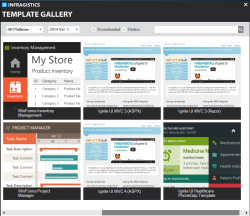

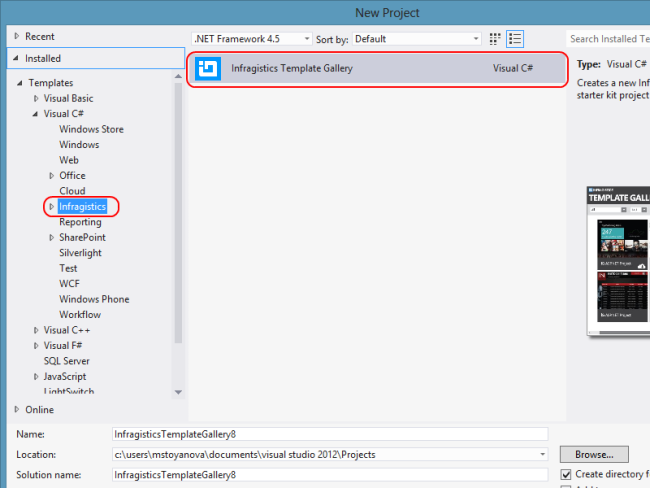
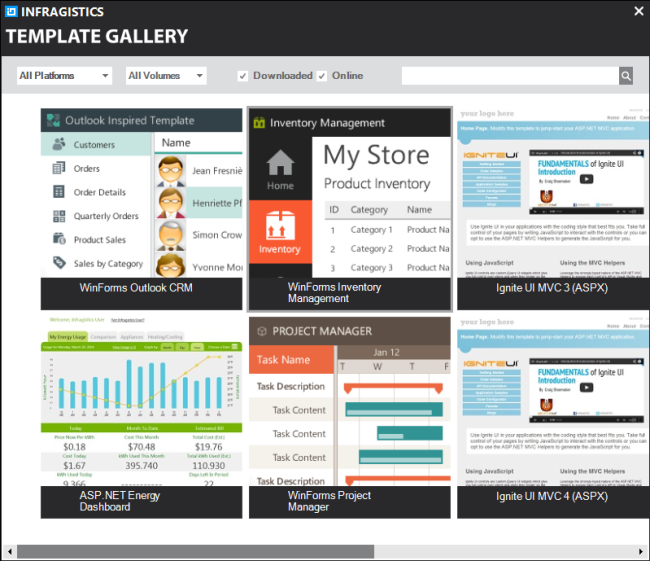
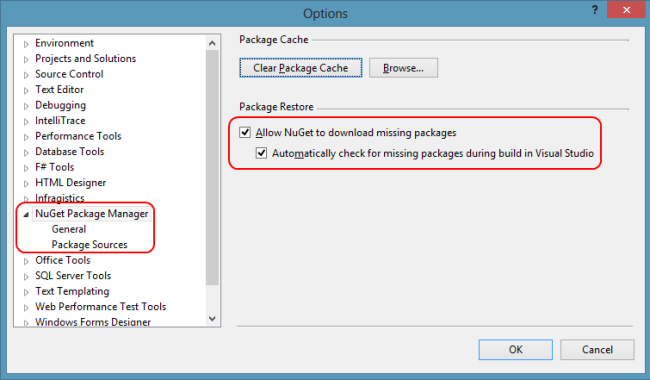
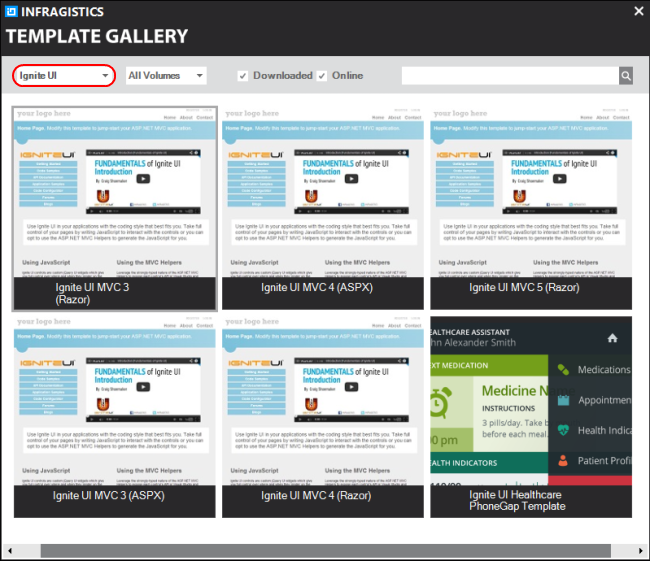
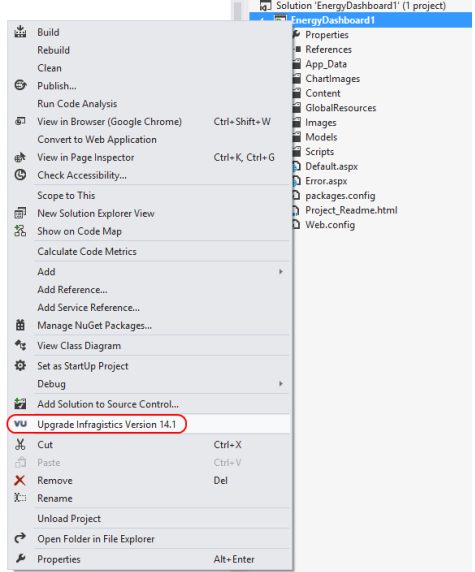
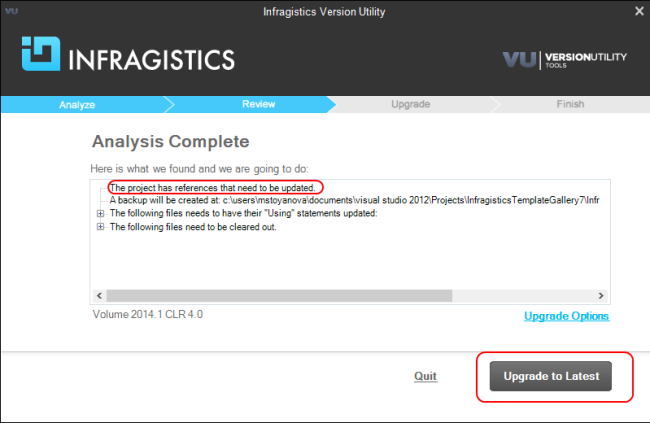
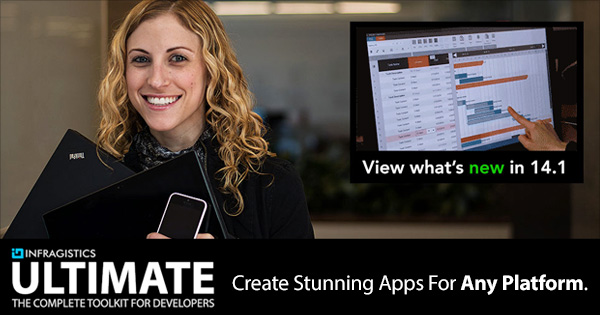


 The 14.1 release of Ignite UI came with a brand new OneNote MX Inspired jQuery Radial Menu control. This control presents its items in a circular arrangement around a center button and thus allows the end-user to select any item faster because each item is equally positioned in relation to the center. If you have been following my blogs so far you may have read the ones about the
The 14.1 release of Ignite UI came with a brand new OneNote MX Inspired jQuery Radial Menu control. This control presents its items in a circular arrangement around a center button and thus allows the end-user to select any item faster because each item is equally positioned in relation to the center. If you have been following my blogs so far you may have read the ones about the 
















