I recently attended a unique user experience conference, ConveyUX, from February 5th– 7th in Seattle. I was pleasantly surprised by the size, organization, and quality of content.
The idea of a privately-organized conference was new to me. So I wasn’t sure what to expect. I’ve only been to conferences organized by professional associations, such as the UXPA conference (organized by the User Experience Professional’s Association) and CHI (organized by the Association for Computing Machinery). But I found that it was very well-organized and executed, with a wide variety of excellent and thought-provoking speakers.
Networking
A big part of any conference are the networking opportunities, and ConveyUX provided several opportunities to encourage networking between the attendees. In addition to a welcome reception at a nearby brewpub, lunch sessions had tables devoted to specific discussion topics, and there was a session of speed-networking to meet a lot of people in a short time period.
At this second ConveyUX conference, attendance had grown rapidly from about 100+ people last year to about 350 attendees this year from 11 countries and 28 U.S. states. Occupations ranged across the UX spectrum with designers, researchers, content strategists, information architects, and even a few developers and project managers.
Sessions
ConveyUX had a varied program with about 35 sessions over the three days. Pacing was good with a mix of shorter 30 – 40 minute sessions, longer 60 minute sessions, and several 90 minute, interactive workshops, which provided the ability for attendees to work together in small-group exercises.
Each day kicked off with one large session for all attendees and then split into three different choices. With such good content, it was often difficult to choose between sessions. At conferences, I often seem to suffer from a “grass is greener” regret, in which halfway through a session I get the feeling that I should have attended another session instead. I only felt that a few times during this conference, as most of the sessions I attended were good.
Designing Beyond the Screen
The conference kicked off with a great keynote presentation from Don Norman about UX Design in the Real World. A low-key, but fascinating, living-legend in the UX world, Norman discussed what became a common thread throughout the conference – that user experience is more than just what happens on the screen, it’s about every interaction we have in the real world, with products, devices, appliances, services, and more. He lamented the state of current design trends that don’t label or provide affordances for controls, giving examples such as the iPhone’s iOS 7 design and a personal, humorous example of his challenge that morning to figure out how to work his hotel shower.
Samantha Starmer, in her presentation - The Future of Experience Design is Omnichannel, also stressed the need to design for all channels in which customers experience a product or service. With her personal example of her chaotic experience of flying her cats across the country and the failures of the airline, she showed the need for UX designers to move beyond simply designing for the screen and instead designing a holistic customer experience, seamless across channels and devices.
Emotion and Engagement
As UX has matured from focusing solely on usability, designing compelling experiences has become a major focus, which was reflected in several sessions on designing for emotion and engagement. In two sessions, Kelly Goto, from Gotomedia, detailed her “Why-Finding” technique to quickly get an understanding of research participants’ emotional connections to products and services. Although these connections are mostly unconscious, she demonstrated the types of questions you can use to get people to reveal these needs and desires.
With her sessions, “Designing for Engagement” and “How to Get People to Do Stuff,” Susan Weinschenk gave practical, and often humorous, advice on how to design engaging and persuasive interfaces. I felt that she was particularly good at explaining principles from behavioral psychology research on vision, perception, memory, and cognition in a way the audience could easily understand and apply directly to their work.
A few improvements
Although most sessions were very good, I did attend a few that left me bored or with the feeling that I should have attended something else. Session titles and descriptions weren’t always informative about what to expect or the level of expertise they were aimed at. Unlike other conferences, the schedule didn’t specify whether sessions were for beginners or advanced professions, so I ended up attending a few sessions that didn’t provide me with anything new.
Although the conference started with a great keynote speaker, Don Norman, it didn’t have a traditional, big-name or inspiring closing speaker. Instead, the conference asked attendees to submit their predictions for the future of user experience in five years. In the closing session, the audience voted on whether they agreed with the predictions and how bold they were. This was a fun, interactive session, but it would also have been nice to have a closing speaker to sum things up, give a new perspective, or to provide some inspiration.
Despite these few problems, it was a great conference overall - great speakers, interesting content, and extremely well run. The organizers at Blink deserve a lot of credit. I look forward to seeing how the conference continues to develop and grow in the future.
![]()

















 The
The  Source:
Source: 



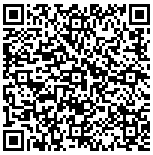
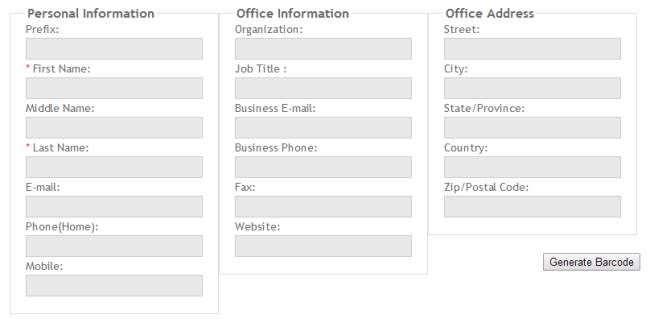
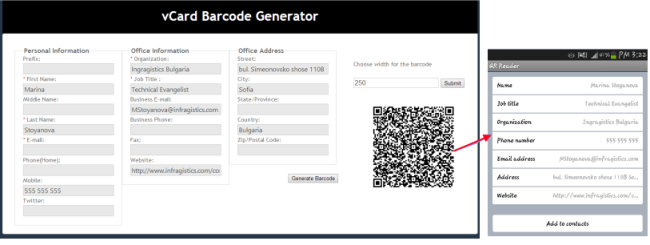
 Remembering all of the command types for different development programs can be a monumental task, even for seasoned devs. Luckily, there are some cheat sheets available to help users if they can't remember certain functions in a pinch.
Remembering all of the command types for different development programs can be a monumental task, even for seasoned devs. Luckily, there are some cheat sheets available to help users if they can't remember certain functions in a pinch.











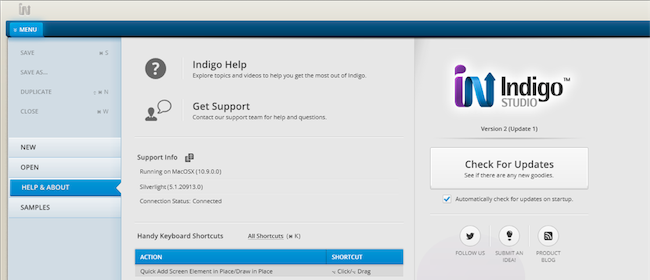











 Is it checked or not quite? Multi-state checkboxes are in the menu today. Which, of course, begs the question “Doesn’t the WebDataGrid already support checkbox columns out-of-the box?”. Why yes, it does support a tri-state CheckBox Field, but there are cases where you might need a little bit more flexibility. As we have been reminded on our
Is it checked or not quite? Multi-state checkboxes are in the menu today. Which, of course, begs the question “Doesn’t the WebDataGrid already support checkbox columns out-of-the box?”. Why yes, it does support a tri-state CheckBox Field, but there are cases where you might need a little bit more flexibility. As we have been reminded on our 


 Software developers like Jeff Atwood have had a major influence on the greater development community over the years. For those just starting their careers, or for those with years of experience, both groups can benefit from reading some of Atwood's content on his blog,
Software developers like Jeff Atwood have had a major influence on the greater development community over the years. For those just starting their careers, or for those with years of experience, both groups can benefit from reading some of Atwood's content on his blog, 








